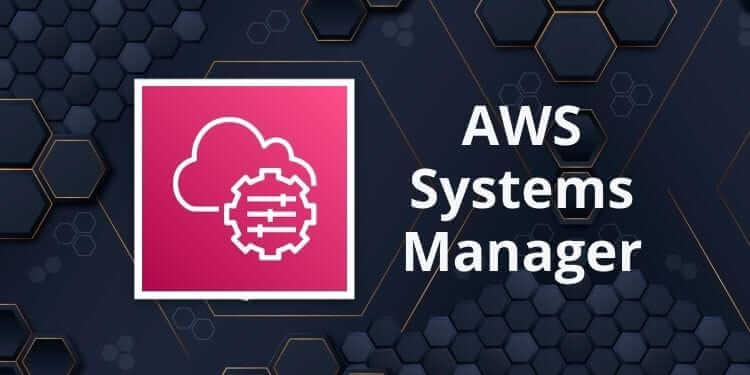In the dynamic world of cloud computing, operational efficiency and system reliability are crucial for success. Manually managing infrastructure, particularly at scale, may be laborious and prone to mistakes. This is where AWS Systems Manager steps in. As a fully managed service from Amazon Web Services, it allows IT teams to automate operational tasks, manage hybrid environments, and maintain system compliance all from a unified interface. Whether you’re a cloud administrator, DevOps engineer, or architect, AWS Systems Manager can streamline your workflow, enhance security, and reduce overhead.
In this blog, we’ll explore what AWS Systems Manager is, how it works, and how you can use it to automate cloud operations efficiently while also following the best practices for securing data on AWS.
What is AWS Systems Manager?
You can inspect and manage your on-premises and cloud infrastructure with the use of the AWS Systems Manager tool package. It provides a unified user interface that simplifies resource and application management. From automation and patch management to inventory collection and configuration compliance, Systems Manager empowers teams to maintain operational control across distributed systems.
Key capabilities include:
- Automation: Automate common maintenance and deployment tasks.
- Run Command: Execute scripts or commands across multiple instances.
- Patch Manager: Automate patching for operating systems and applications.
- Session Manager: Securely manage EC2 instances without needing SSH or bastion hosts.
- Inventory: Collect software and configuration data from managed instances.
Through AWS Training in Chennai, IT professionals and students can get in-depth exposure to these capabilities and Discover how to use them in practical settings.
Setting Up AWS Systems Manager
Before diving into automation, you must configure Systems Manager properly.
- Attach IAM Role: Each EC2 instance must have an IAM role that includes Systems Manager permissions (AmazonSSMManagedInstanceCore).
- Install SSM Agent: Ensure that the AWS Systems Manager (SSM) Agent is installed and running on all managed instances. Most Amazon Machine Images (AMIs) come with the agent pre-installed.
- Tag Resources: Use AWS tags to organize and filter resources efficiently.
- Verify Permissions: Check that your user account has the necessary permissions to use Systems Manager features.
Once these steps are complete, your environment is ready to use AWS Systems Manager for automated operations.
Automating Common Tasks with Systems Manager Automation
The Automation feature is one of the most powerful tools within Systems Manager. It may be used to automate routine processes like as software deployment, patching, service restarts, and backup creation.
You can either use predefined automation documents (runbooks) or create custom ones. For example, to automate the patching process:
- Open AWS Systems Manager Console.
- Navigate to Automation.
- Choose the document “AWS-RunPatchBaseline”.
- Specify target instances (using resource groups, tags, or manual selection).
- Schedule or run the automation.
This eliminates the need to manually patch every server, helping maintain system security and compliance with minimal effort.
Using Run Command to Manage EC2 Instances
The Run Command tool lets you remotely and securely run shell scripts or commands on your EC2 instances without logging in to them.
Steps to use Run Command:
- Go to Systems Manager → Run Command.
- Choose a command document (e.g., “AWS-RunShellScript”).
- Specify the target instances.
- Input the command or script.
- Execute the command and monitor its output.
This is ideal for routine updates, software installations, or system diagnostics across multiple machines at once.
Session Manager for Secure Remote Access
AWS Session Manager allows administrators to manage EC2 instances via a browser-based shell or CLI, without needing SSH, RDP, or open inbound ports. This significantly enhances security by eliminating the need for key management and bastion hosts.
To use Session Manager:
- Ensure the SSM Agent is running on the instance.
- Attach appropriate IAM policies.
- Launch a session from the Systems Manager console or AWS CLI.
Professionals attending courses at a Training Institute in Chennai can practice setting up secure sessions, improving their hands-on understanding of cloud security best practices.
Patch Management with Patch Manager
Keeping instances updated with the latest security patches is vital. Patch Manager automates this process across your fleet.
How to configure Patch Manager:
- Define a Patch Baseline that includes approved patches.
- Set maintenance windows during which patches can be applied.
- Assign instances using tags or groups.
- Monitor compliance using Systems Manager Compliance dashboard.
This ensures that all machines meet security and compliance requirements automatically.
Monitoring and Compliance
Systems Manager also supports inventory collection and compliance monitoring. You can view software installations, file metadata, network configurations, and more. Use this data to generate compliance reports and audit logs.
Pair this with AWS CloudWatch and AWS Config for advanced observability, alerts, and policy enforcement.
Integration with Other AWS Services
AWS Systems Manager works well with other services, such as:
- AWS CloudFormation – to automate stack deployment.
- AWS Lambda – for custom automation steps.
- Amazon CloudWatch – to trigger automation based on alarms.
- AWS Config – to enforce compliance policies.
These integrations make Systems Manager a central hub for operational excellence in the AWS ecosystem, further highlighting the benefits of AWS for modern businesses in terms of automation, scalability, and streamlined operations.
AWS Systems Manager is a robust toolset that brings structure, automation, and control to your cloud operations. By using features like Automation, Run Command, Patch Manager, and Session Manager, you can minimize manual effort, improve security, and ensure that your infrastructure scales smoothly. As businesses increasingly adopt cloud-native architectures, the ability to automate and manage resources effectively is not just a benefit; it’s a necessity.